The Scene Properties panel appears when View Scene Properties is selected in the left portion of the toolbar. It contains up to three sections, depending on the content of the CTWS file:
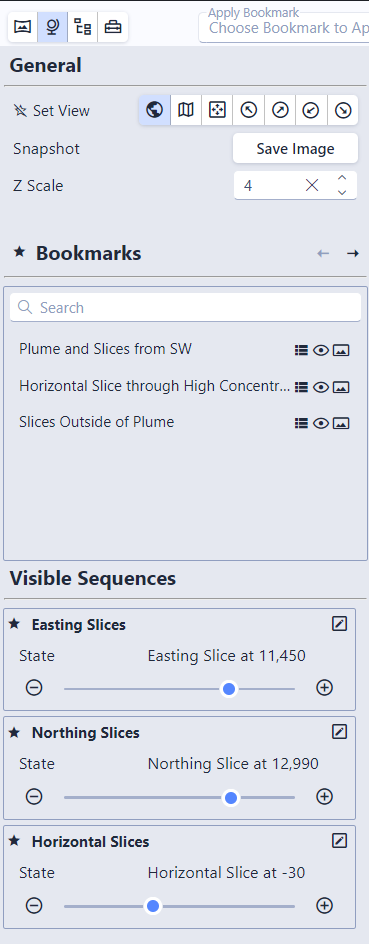
General
The general section of the Scene properties has three controls. These include:
Set Views
This allows you to choose any of the Set Views. Note the small star icon next to this control. This allows you to "favorite" the Set Views, which will include them in the toolbar for use when the panel is closed.
These buttons allow you to quickly move the viewer to a predetermined view, which includes the following options:
- Scene's Original View: Move the viewer to the original view the CTWS creator used
- Plan View: Move to a top down, plan view of your scene
- Fit to Screen: Preserve the current view orientation, but zoom so the model fits to the full size of the viewer window
- View from SE/SW/NE/NW: View the model from these four predetermined directions
Snapshot
The second control is the "Snapshot" button. This allows you to save an image of the viewer contents as a .PNG file.
Z Scale
Adjust the vertical exaggeration (Z Scale) to be applied to the entire model. This will inherit the setting in EVS when the CTWS is first opened.
NOTE: Model items that would retain normal shape and aspect such as text and spheres used as glyphs will be distorted if a Z Scale other than that used when the CTWS was saved.
Bookmarks
Bookmarks are an optional feature created by the author of the CTWS file. If they exist, the Bookmarks section will show in the Scene Properties.
Bookmarks provide a way to control one or more of the following:
- View: Azimuth, inclination, roll, scale and center of the view.
- Object settings such as Visibility and Opacity of all objects in the Model Tree
- The state of all Sequences
Each bookmark includes a small icon showing which of the above is controlled by that specific bookmark. They will be disabled when the bookmark does not impact that feature:

Clicking on a bookmark will apply it and change your view. The left and right arrows can be used to step through bookmarks. In addition, the small star allows bookmarks to be added to the favorites in the toolbar.
Visible Sequences
Sequences are special model types which allow content to change in the scene. Each sequence contains multiple "states". This can include options such as slice positions (where each state will move a slice to a new location), plume levels (each state will change the threshold level for an analytical plume), which analyte is being displayed, what model revision is shown, or more. The capabilities are endless, and up to the author of the CTWS file.
Any sequences which are currently visible (which can be controlled via bookmarks or the model tree) will be listed in the Scene Properties. Each sequence state can be changed here. In addition, individual sequences can be favorited via the small star next to the sequence.
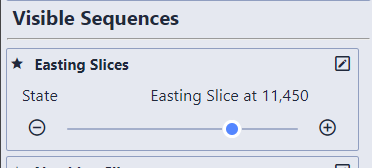
Controlling the states in sequences marked as favorite via the keyboard is done with simultaneously pressing the number keys on the primary keyboard (not the numpad) and the up and down arrow keys. See the keyboard shortcuts.