Once a CTWS file has been opened, there is a toolbar across the top of the window. It provides access to other functionality and the ability to manipulate the model contents and view.
The content contained within the toolbar will vary based on the CTWS file.

The leftmost portion of the toolbar contains four buttons, each of which controls the left panel. The selected button determines the panel being used, which can be any of the four following:
- Full Width Viewer: No panel is displayed, allowing the viewer to use the entire window width
- View Scene Properties: Show the properties that apply to the entire scene
- View Model Tree: Allow manipulation of each individual model within the scene
- View Tools: Work with the interactive tools in the viewer
The center portion of the toolbar contains the controls to work with the current favorites for this CTWS. This can include any of the following:
- Set Views
- Bookmarks
- Sequences
The right portion has 4 editors, allowing you to view:
- Scene Information. Clicking on the "i" icon will show the scene information screen.
- Show Help.
- Choose language. By default, the viewer defaults to the your local language settings on your browser, falling back to English if there isn't a better option. You can force a specific supported language here.
- Overflow menu (Vertical dotted line). Includes any favorite controls that won't fit on the toolbar, as well as options to:
- Display full screen. Clicking will make the viewer's portion of the browser Full Screen. Hit Escape to return to normal operation.
- Open new scene: Browse to a new CTWS file
- Options: Open the options screen, which allows you to adjust some settings that persist on your system, including:
- Theme: Choose from any of the 4 themes for the user interface. Light and dark variations are available.
- Transition Duration: Adjust how quickly transitions in views occur, such as switching between bookmarks. 100% uses our default transition speed. Lower values will make rotations happen more quickly, and larger values will slow things down. The default of 100% uses timings from one to three seconds for various transition effects.
Pressing the Question Mark (?) anywhere in the Viewer window will bring up the list of available keyboard shortcuts:
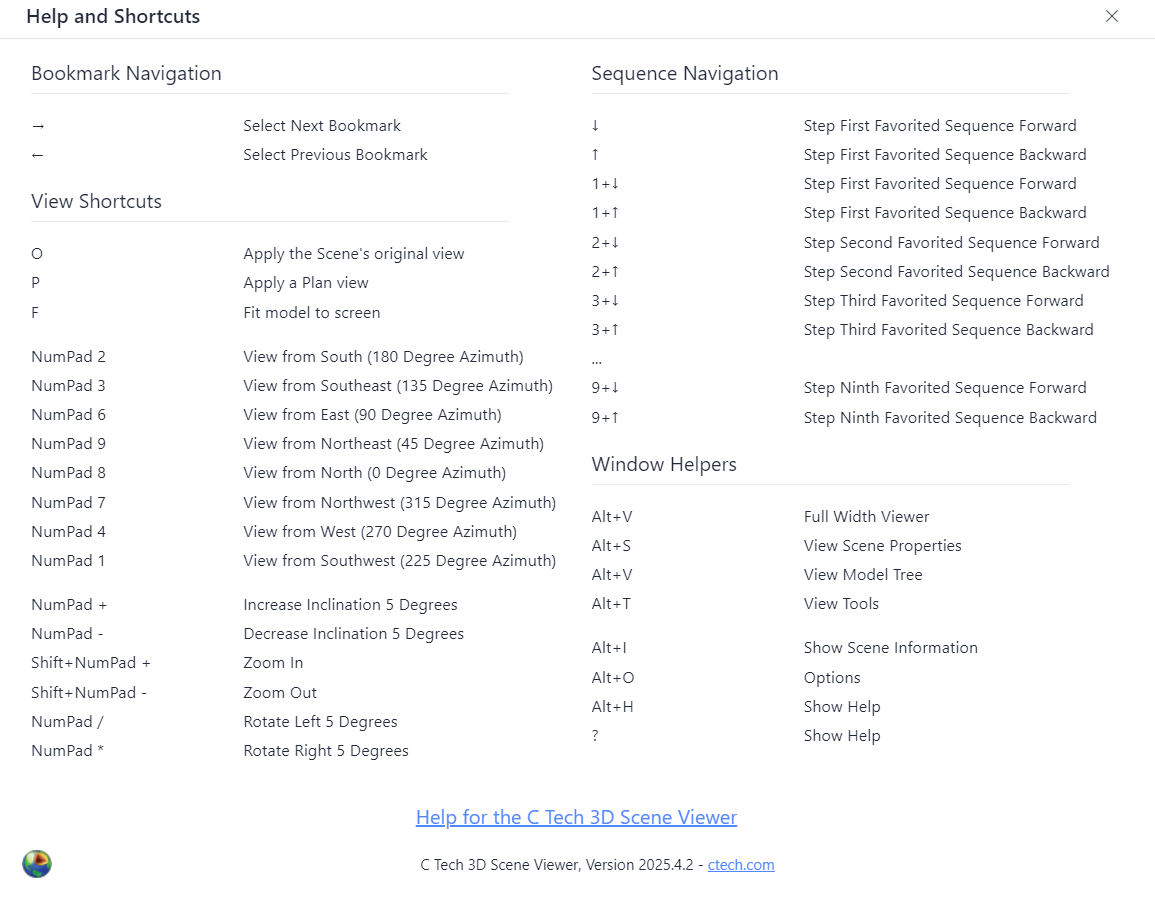
These allow you to perform many operations without the mouse, including rotation and zooming (via the keypad), as well as controlling bookmarks and sequences when favorited.
Note that there are multiple options for Sequence Navigation. When more than one favorited sequence is visible, you can hold down a number and use the up or down arrows to control individual sequences. For example, if you have two slice sequences, and both are favorited and visible, holding down 1 and pressing down will step the first slice forward, and holding down 2 and pressing down will step the second slice forward one state.